About the Chef 360 Platform Admin Console
The Admin Console allows administrators to manage Chef 360 Platform. It handles installation, configuration, updates, and troubleshooting of the entire platform.
Administrative capabilities include:
- Installation and Configuration: Initial platform setup and ongoing configuration management
- Update Management: Automated and manual platform updates with preflight checks
- License Management: License installation, monitoring, and compliance tracking
- Troubleshooting: Diagnostic tools, log access, and cluster health monitoring
- Registry Management: Container registry configuration for air-gapped environments
The Chef 360 Platform Admin Console is built with KOTS, a kubectl plugin and an in-cluster administrative console.
Log in to the Admin Console
To log in to the Admin Console, follow these steps:
Open a web browser and go to your cluster’s DNS entry using the port for the Admin Console.
At the login prompt, enter the password created during the installation of Chef 360.
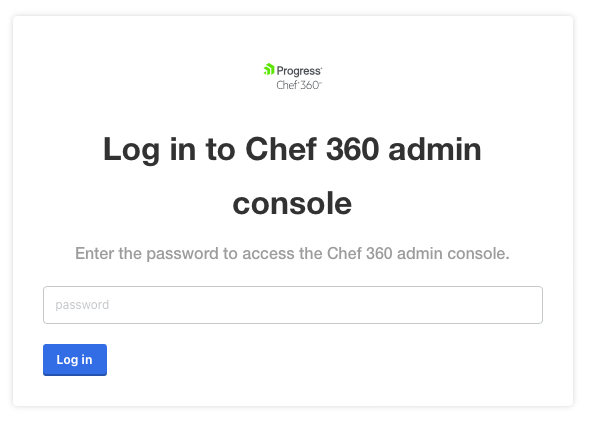
Navigate the Admin Console
Note
There’s a two-level menu at the top of the page. The top menu allows you to manage the application or the cluster. When you log in, by default the application management tab appears. This section of the console contains the following sub-menus:
- Dashboard
- Version history
- Troubleshoot
- License
- View files
- Registry settings

In the upper-right corner of the screen, the ellipsis menu lets you to log out, add a new application, or change your password.
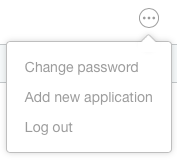
Change your Admin Console password
To change your password, follow these steps:
In the upper-right corner of the Admin Console, select the ellipsis menu and then Change password.
In the Change Admin Console Password dialog, enter your current password and a new password, then select Change Password.
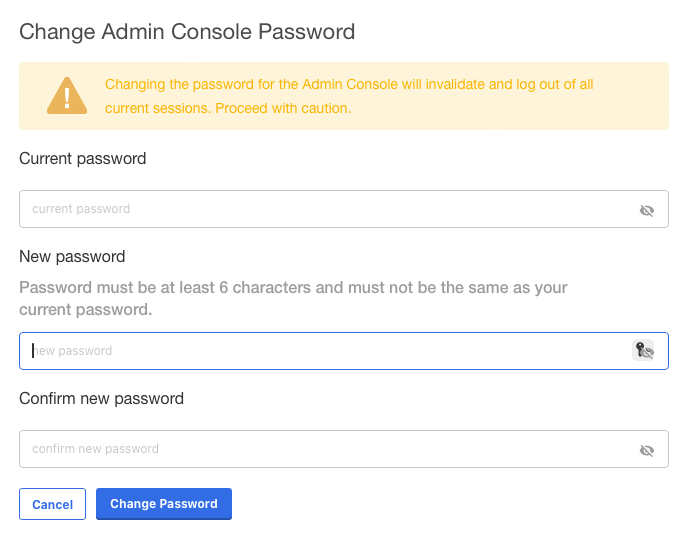
The Admin Console logs you out of all current sessions and returns you to the login page.